Install Motorica Studio🔗︎
Motorica Studio currently does not follow a strict release cycle. Stay updated by joining our Discord server for release announcements and check the latest changes in the patch notes.
System Requirements🔗︎
Find a list of supported Unreal Engine versions and platform in the Downloads page.
Register🔗︎
To use the plugin, you need to register a legacy Motorica account using our old registration system at this URL: https://auth.motorica.ai/ui/registration
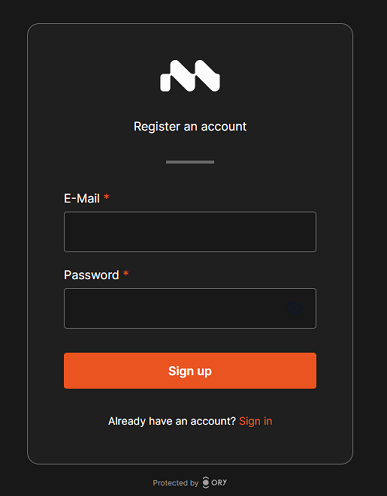
Warning
A legacy account only grants access to the Motorica UE plugin and our legacy systems. To access our latest features in our beta web app, you will need to register a standard account on our beta web platform: https://app.beta.motorica.ai/auth/sign-in
A legacy account is different from the standard account. These two accounts are not compatible with each other, cannot be transferred, and must be registered individually.
Tip
For your security:
- Use a combination of numbers, symbols, and upper and lower case letters in your password.
- Use a password that is 16 characters long or more.
- Use a unique password (i.e. you have not used the password anywhere else).
Download🔗︎
Go to the Downloads page.
Install🔗︎
Install for All Projects🔗︎
- Extract the downloaded
.zipto Unreal Engine's installation folder.- The default Windows location is
C:\Program Files\Epic Games\UE_[version]\Engine
- The default Windows location is
-
Load any UE project
-
For C++ projects, build and run using your IDE (e.g. Visual Studio):
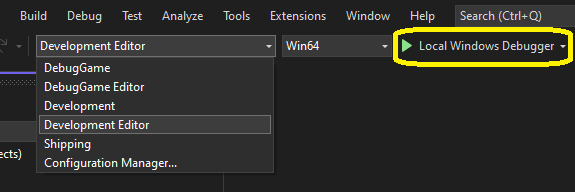
-
For BP projects, use the project executable:
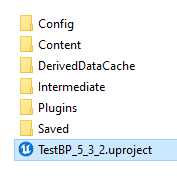
-
-
Enable the plugin via
Edit > Plugins > Installed | Animation > Motorica Studio - Restart the UE editor
-
This button will appear after successful installation

-
Warning
For plugin versions 0.3.0 and below, you will need to configure the plugin.
Note
Each UE project has its own list of enabled plugins and plugin settings. Therefore, you must enable and configure Motorica Studio separately for each project.
Install for a Single Project🔗︎
- Extract the downloaded
.zipto your project's root folder -
Load your UE project
-
For C++ projects, build and run using your IDE (e.g. Visual Studio):
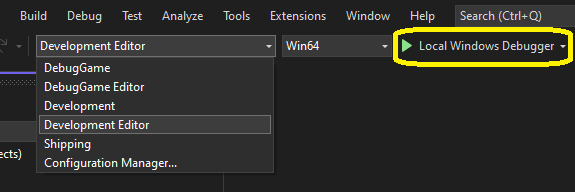
-
For BP projects, use the project executable:
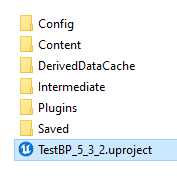
-
-
Enable the plugin via
Edit > Plugins > Installed | Animation > Motorica Studio - Restart the UE editor
-
This button will appear after successful installation

-
Warning
For plugin versions 0.3.0 and below, you will need to configure the plugin.
Configure (0.3.0 and below)🔗︎
Instructions (click to show)
Open plugin settings
Open the Motorica Studio editor and press the "Settings" button in the toolbar:

Alternatively, navigate to Edit > Project Settings > Plugins > Motorica Studio Networking.
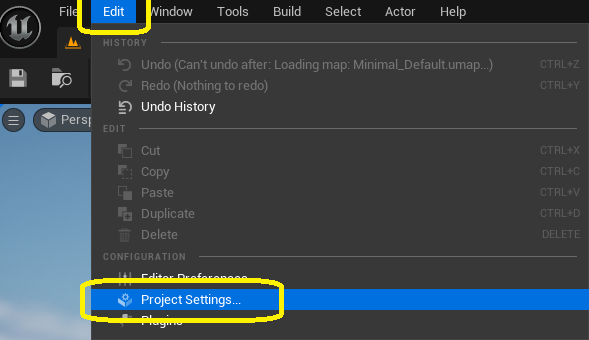
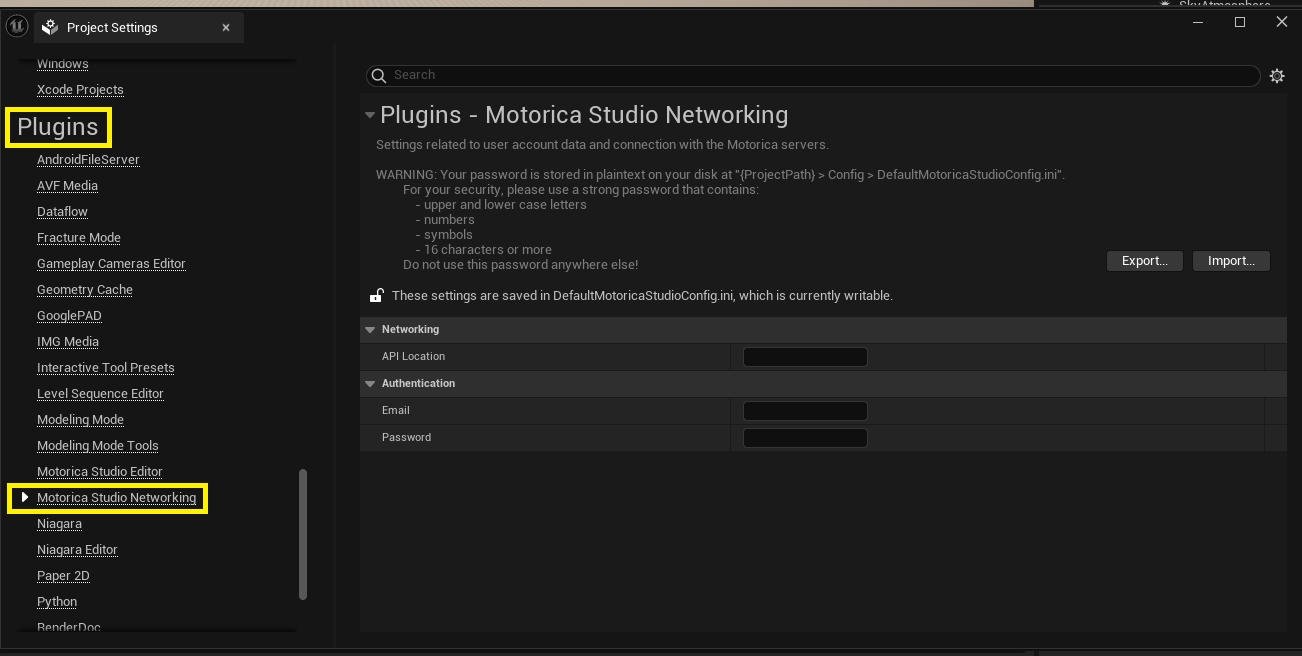
Configuration values
- API Location - Write
https://mogen.motorica.ai/api/v1/. - Email - Write your Motorica account email.
-
Password - Write your Motorica account password.
Warning
The password is stored in plain-text in the plugin config file at
YourProjectRoot > Config > DefaultMotoricaStudioConfig.ini.Make sure to use a unique password!
Make sure to delete the config file when copying your project!
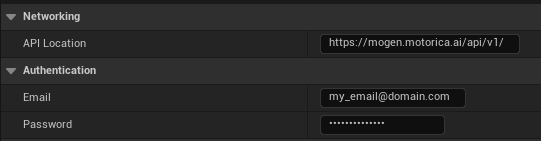
Verify the Configuration
Verify that you entered your information correctly by logging in from the Motorica Studio Editor:
-
Open the Motorica Studio editor.

-
Login from the Networking panel.
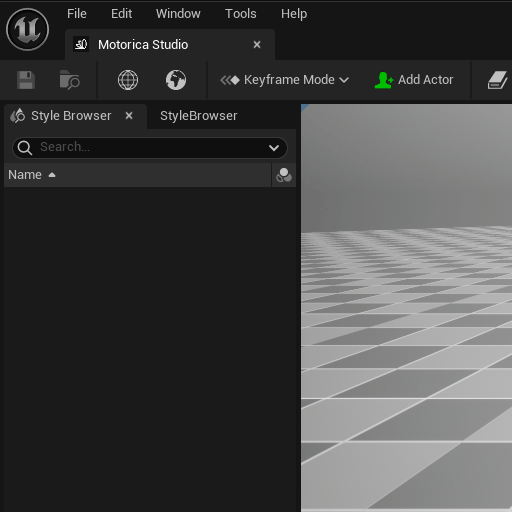
If you see "Login successful!", then your configuration was correct.
If you see "Login failed!", your configuration might be wrong. Please double-check the information in the plugin settings and try again. If the issue persists, reach out on Discord.