Editor Modes🔗︎
The Motorica Studio Editor organizes its various features into so-called editor modes. The idea of editor modes is to help structure your creative workflow by exposing only the necessary tools for a given task at a time.
Locate this dropdown in the Motorica Studio Editor to switch between editor modes:
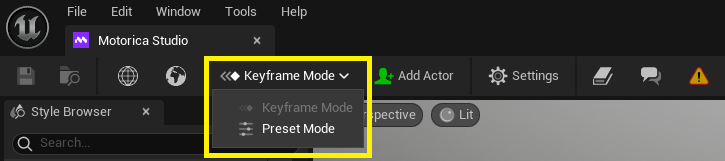
Keyframe Mode🔗︎

This mode lets you keyframe custom paths for which you can generate character animations. This is especially useful if you have loaded a custom level and want your character to move around objects in your scene.
Timeline🔗︎
Used to keyframe the location and rotation of your character over time. This is essentially a slightly modified version of the default UE Sequencer.
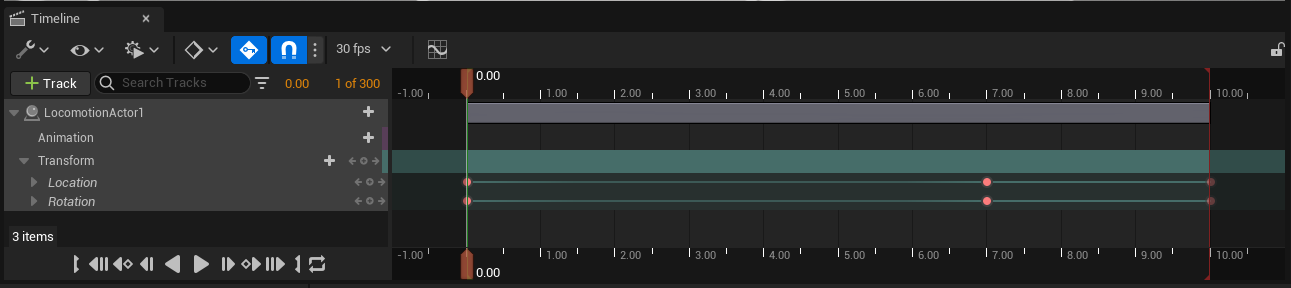
Warning
Do not add new Animation or Transform tracks to existing Locomotion Actors. This could result in unexpected behavior.
Curve Editor🔗︎
Used for fine-grained control over the value and curve (interpolation) of your keyframes. This is default functionality of the UE Sequencer.
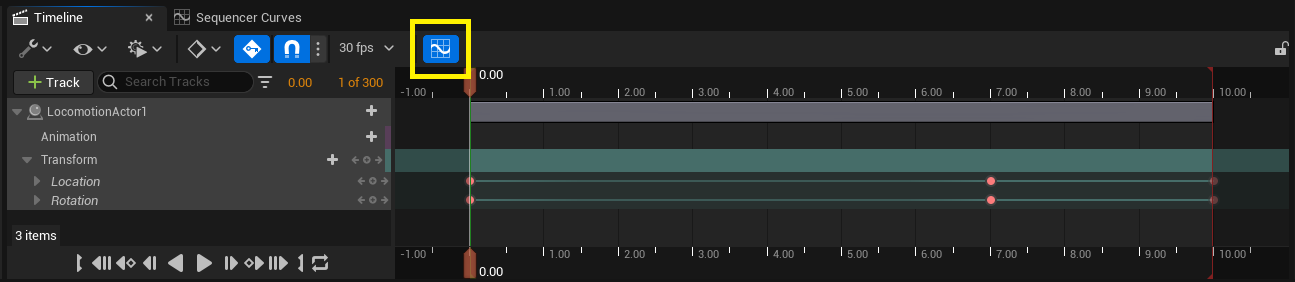
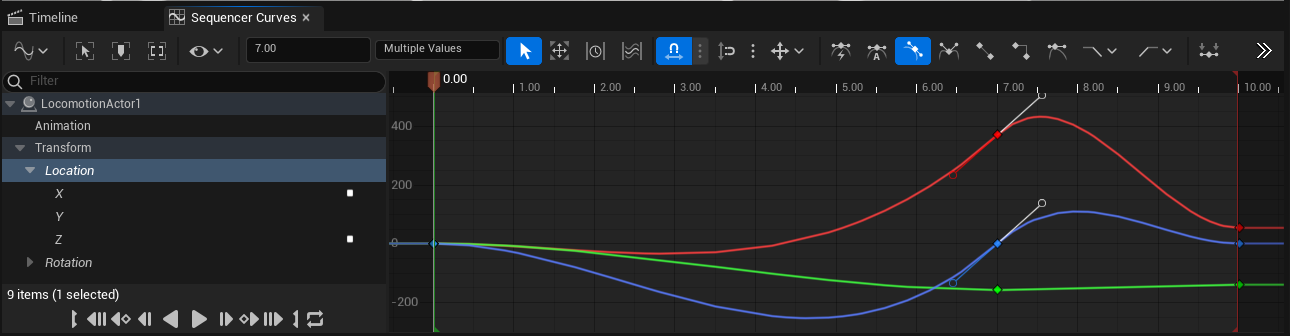
Viewport Gizmo🔗︎
The gizmo is used to move and rotate the character in the scene.
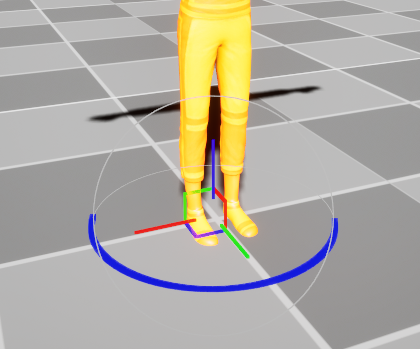
Bug
When rotating the gizmo beyond -180 and 180, the Yaw / Z-axis value will wrap-around by 180 degrees. This will cause your animation to make a very fast rotation which you msot likely do not want.
Correct the value manually via the Details panel, the Timeline track keyframe value, or the Curve Editor UI.
Preset Mode🔗︎
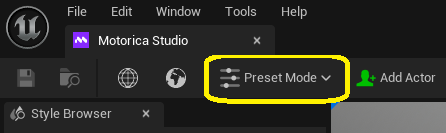
This mode lets you generate animations for parameterized preset paths, without the need for manual keyframing. This is in contrast to Keyframe mode, in which you create the paths yourself by moving the character in the viewport and keyframing its location and rotation in the Timeline.
In Preset Mode, actors are not affected by location and rotation keyframes in the Timeline, because the corresponding Transform tracks are disabled. Switching to Keyframe Mode will re-enable them.
Warning
Do not “Lock" or “Mute” the Transform tracks of any locomotion actor in the Timeline. The plugin automatically handles locking, unlocking, muting, and unmuting the tracks when switching between editor modes.
Locking or muting the Transform tracks yourself can cause issues with generating and previewing the animations.
Presets🔗︎
Preset Mode exposes one primary tool: the Preset Controls panel. The panel has a "Preset Type" dropdown which contains a list of parameterized presets you can choose from. Clicking on any preset will reveal its parameters below the dropdown.
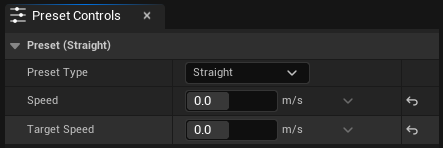
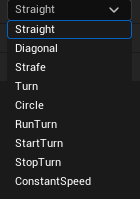
Below is a list of the current presets and what their parameters mean.
Note
Negative values for Speed and Target Speed variables will reverse the direction of travel.
- Straight - A character traveling in a straight line along the initial facing direction. It starts at
Speedm/s and transitions toTarget Speedm/s at the end -
Diagonal - A character traveling diagonally at 45°. It starts at
Speedm/s and transitions toTarget Speedm/s at the end.Bug
Currently,
Angledoes not affect the direction angle precisely - it only inverts the direction of diagonal travel. -
Strafe - A character traveling sideways (strafing). It starts at
Speedm/s and transitions toTarget Speedm/s at the end. - Turn - A character turning in-place by
Angledegrees, without traveling in any direction. - Circle - A character walking/running in a circle with a speed of
Speedm/s and turn angle ofTurn Angledegrees per second. - RunTurn - A character running forward at
Speedm/s, and turning byAngledegrees midway along its path. - StartTurn - A character standing still before it begins traveling at
Speedm/s in a direction ofAngledegrees away from its initial facing direction. - StopTurn - A character traveling forward at
Speedm/s before coming to a full stop and facing a direction ofAngledegrees away from its initial facing direction. - Constant Speed - A character traveling in a global direction specified by a
Forwardvelocity vector (m/s) and aSidewaysvelocity vector (m/s).Forwardis looking along Y+ andSidewaysis looking along X+. The character can also travel along a circular path atRotationdegrees per second. A larger radius can be achieved with a smallerRotationor largerForward/Sidewaysvalues.